Technical Tip
You can also setup pre and post checks that are only displayed for specific:
- debtors - refer to "File - Debtor - Field Service"
- items - refer to "File - Inventory - Field Service"
- plant items - refer to "Plant Update - Field Service".
Use this option if you have the MJC Field Service module enabled to setup company pre and post checks that are displayed to field service employees when they are processing jobs on their PDAs.
Company pre checks are any questions that your company requires field service employees to answer before they begin a job. For example, they might need to acknowledge that they are not affected by alcohol or that they are carrying appropriate safety equipment. Company post checks are any questions your company requires field service employees to answer when they have completed a job. For example, they might need to acknowledge that they have correctly disposed of disposable safety gear.
|
|
|
Technical Tip You can also setup pre and post checks that are only displayed for specific:
|
To setup company pre and post checks for Field Service:
Refer to "Selecting a Company to Edit".
Micronet displays the Field Configuration screen.
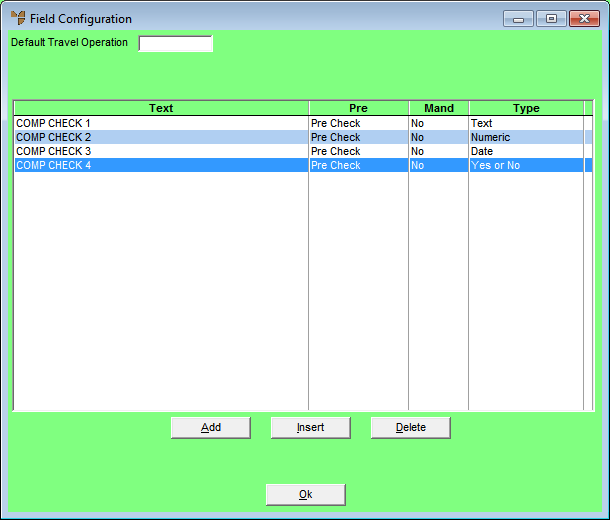
You can also press spacebar then Enter to select an operation. Operations are setup in the Operation master file in MJC (refer to "File - Operation").
If you selected to add, insert or edit a pre or post check, Micronet displays the Field Service Check List screen.
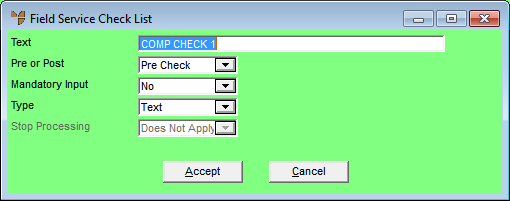
|
|
Field |
Value |
|
|
Text |
Enter the text that will be displayed on the PDA as the title of the pre or post check. |
|
|
Pre or Post |
Select the type of check:
|
|
|
Mandatory Input |
Select Yes if the field service employee must enter data in the check to continue processing the job, or No if data entry is not mandatory. |
|
|
Type |
Select the type of data entry required by the check – Text, Numeric, Date, or Yes or No. |
|
|
Stop Processing |
If you selected Yes or No in the Type field, select whether the user’s answer to the check should stop processing of the job. Options are:
|
If you selected to add a pre or post check, Micronet redisplays the Field Service Check List screen so you can add further checks.
Micronet redisplays the Field Configuration screen showing all the pre and post checks added.
Micronet redisplays the Change Existing Company screen.